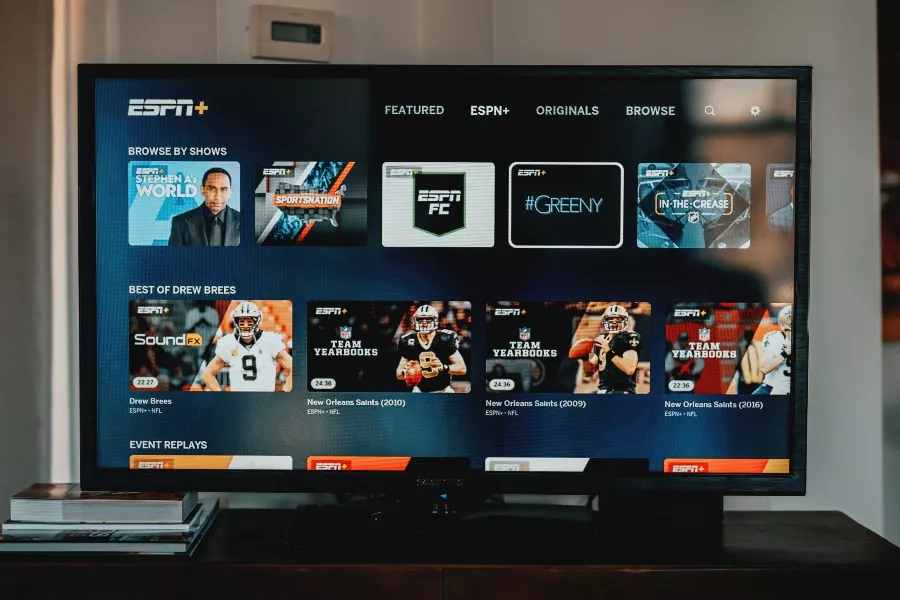A US-based multi-sports channel, ESPN Plus, is owned by ESPN inc.You can use ESPN+ to watch Hockey tournaments, Cricket, WWE, or even FIFA.
Despite being one of the most popular sporting channels, ESPN Plus is still not available in many countries. However, with a VPN service you can easily stream ESPN Plus in Canada, Australia, Philippines and other countries without facing any geo-restrictions.
Being a popular and top-notch channel, consumer complaints are concerning. People often complain about buffering or simply the app not working, which continues most of the time when they stream ESPN Plus. Unfortunately, problems bring along anxiety and annoyance, so we have this blog to help you in the best possible way.
Before discussing how to fix the buffering issues with ESPN Plus, it’s much more sensible to highlight the reasons behind this buffering problem.
Why Does ESPN Plus Stream Badly At Times And Keep Buffering?
Several reasons can be held responsible for poor ESPN Plus streaming. Most of the time, the down internet server is the root cause. A not-so-smooth internet service causes the buffering.
People often need to pay more attention to upgrading ESPN Plus to the latest version, which holds back flawless streaming. A filled cache or a VPN are other common reasons accused of sour streaming and buffering experience of ESPN Plus.
This blog has enlisted simple and quick fixes for you to overcome the ESPN Plus buffering issue.
How To Fix ESPN Plus keeps Buffering
Restart your Device
Whatever device you’re using for ESPN Plus streaming, restart it. Press the power button a bit harder. You’ll find the restart option beside others on your screen.
To restart your TV, you need to follow these steps as;
- Turn off your TV using the remote.
- Unplug the TV cord from the switch.
- Hold the power button for 5-10 seconds. This trick allows the excess power to drain out entirely of the device.
- Now connect the TV to the main power supply by switching the cord back,
- Wait for a few minutes after you have plugged the TV cord back into the main power supply. This technique allows the device to initialize in a better way.
- If this trick doesn’t work, head on to the next solution.
Restart your Wifi Device
The inconsistent internet connection causes streaming channel buffering. Restart your internet device. Pull out the plug from the switch. Wait a few seconds, switch it back, and turn it on again.
This workout usually restores the connectivity and keeps buffering at bay. Access your local internet service provider if you still face the ESPN Plus buffering.
Update the App
Updating the app to the latest version is essential. However, people need to pay more attention to this significant upgrade which leads to an interrupted transmission of their favorite channels. So, if your ESPN Plus keeps buffering, follow the steps given below to update your app and fix the issue.
- Make sure your device is connected to the internet. Internet connection plays a vital role in the updating process.
- Open the Play store. On the top of the Playstore, type ESPN Plus in the search bar.
- As soon as the app appears on your screen, click on Update. The updating starts. Leave the device undisturbed after it’s done.
- This trick hopefully will resolve the problem. However, if it persists, you can try other fixes coming up your way.
Check ESPN Server Status
ESPN Plus may keep buffering because of the down ESPN server. It usually happens that the streaming service is interrupted because of some problem in the network’s own server, and the audience faces the buffering problem.
It’s better to get an idea of the overall area and see if other people face the same issue. The down detector is the best way to keep an eye on the server.
Visit the down detector page for ESPN. Check the people’s reports and comments. If a significant number of reports exist, there is an ongoing issue with the server that causes the buffering.
Disable your VPN
If you use a VPN, the problem may occur because of the said reason. For example, a VPN is believed to slow down internet speed. ESPN Plus thus may see interrupted streaming.
Disable your VPN, and the service will hopefully restore.
Sign in Again
Singing out of the app and then signing in again is a great way to reboot your app. This has been one of the most valuable tips. So let’s see how it works.
- Open the ESPN app on your device. The Home Page opens before you.
- Tap on Settings on the top extreme corner of the Home page.
- Click on your account and select Sign Out.
- Now sign in to the app again by entering your credentials.
Reinstall the App
Reinstalling the app is one of the ultimate solutions to fixing the buffering problems that most streaming services face. Reinstalling the app fixes minor issues and glitches if the app is facing any. Reinstalling the app can be done by following the steps as;
- Uninstall the ESPN app.
- Open the Play store.
- Search for ESPN in the search bar. Then, click on install once you spot the app in the search results.
- Wait for a few seconds until the app is installed.
Conclusion
To watch ESPN Plus without buffering, refer to our guide. This guide has addressed the problems responsible for streaming. The simple fixes described here are practical and super easy to perform. The solutions narrated in this guide are the most common ways to fix ESPN buffering..